Screen Recording Permission Guide
Purpose
This guide helps you grant the required access on your Mac to ensure Kap can record your screen.
Four-step Process
Step 1
When you first open Kap, a pop-up window requests access to record your screen. Click “Open System Preferences”.
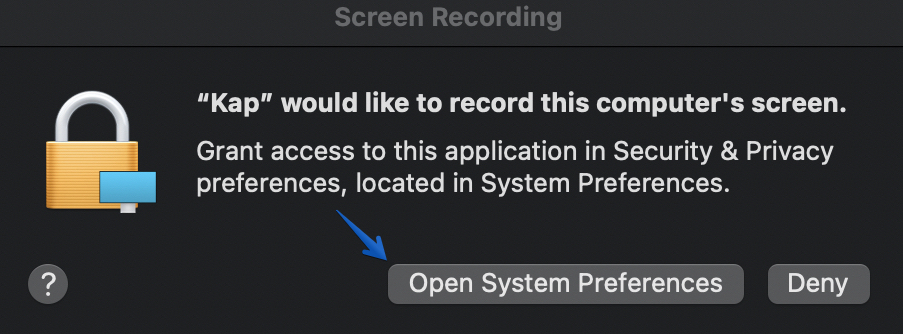
Step 2
Notice that the Kap checkbox is not selected. Click the lock icon to update the list of allowed applications.
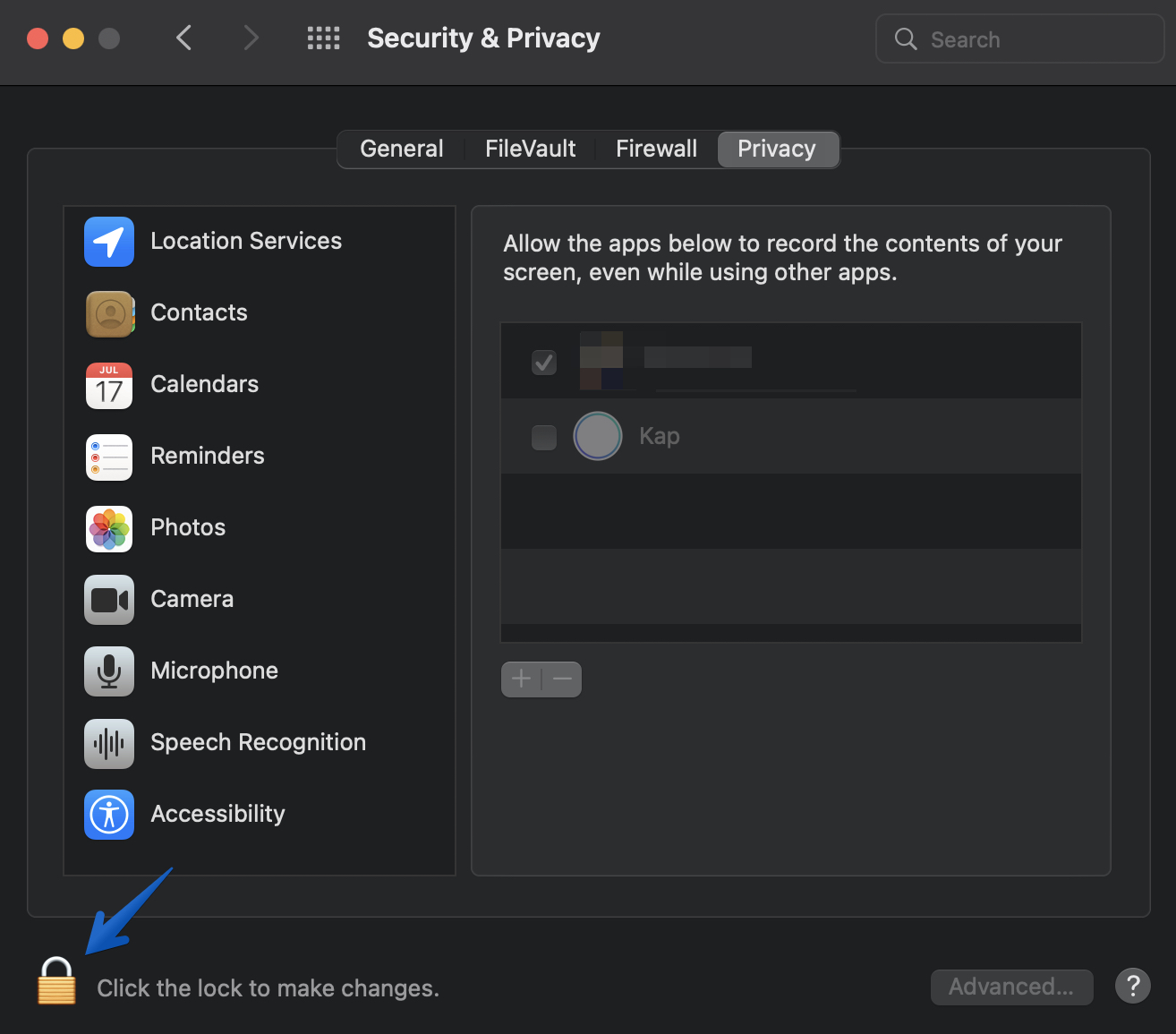
Step 3
Use your touch ID or Mac login password to add Kap to the Privacy list.
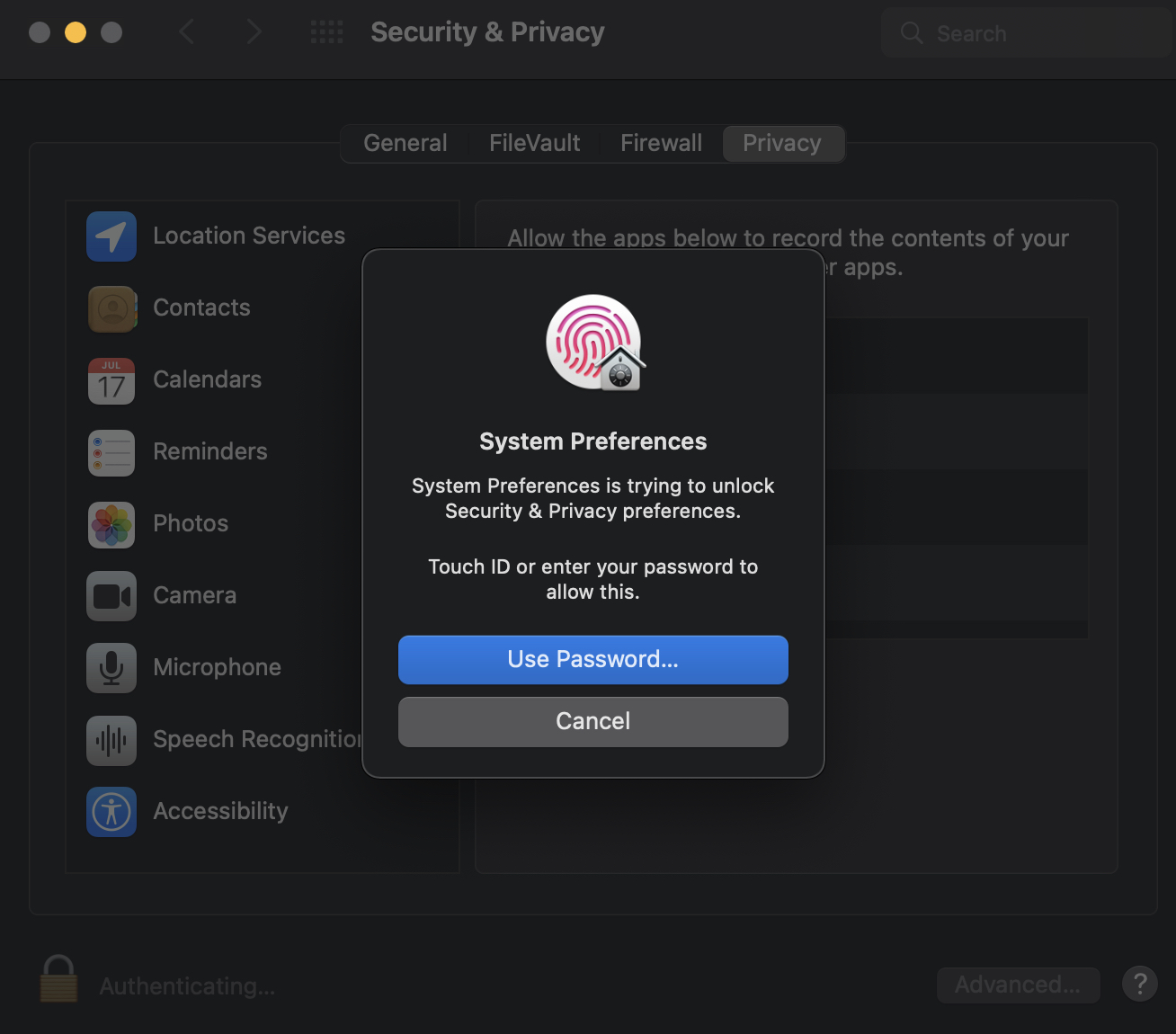
Step 4
Check the box next to Kap.
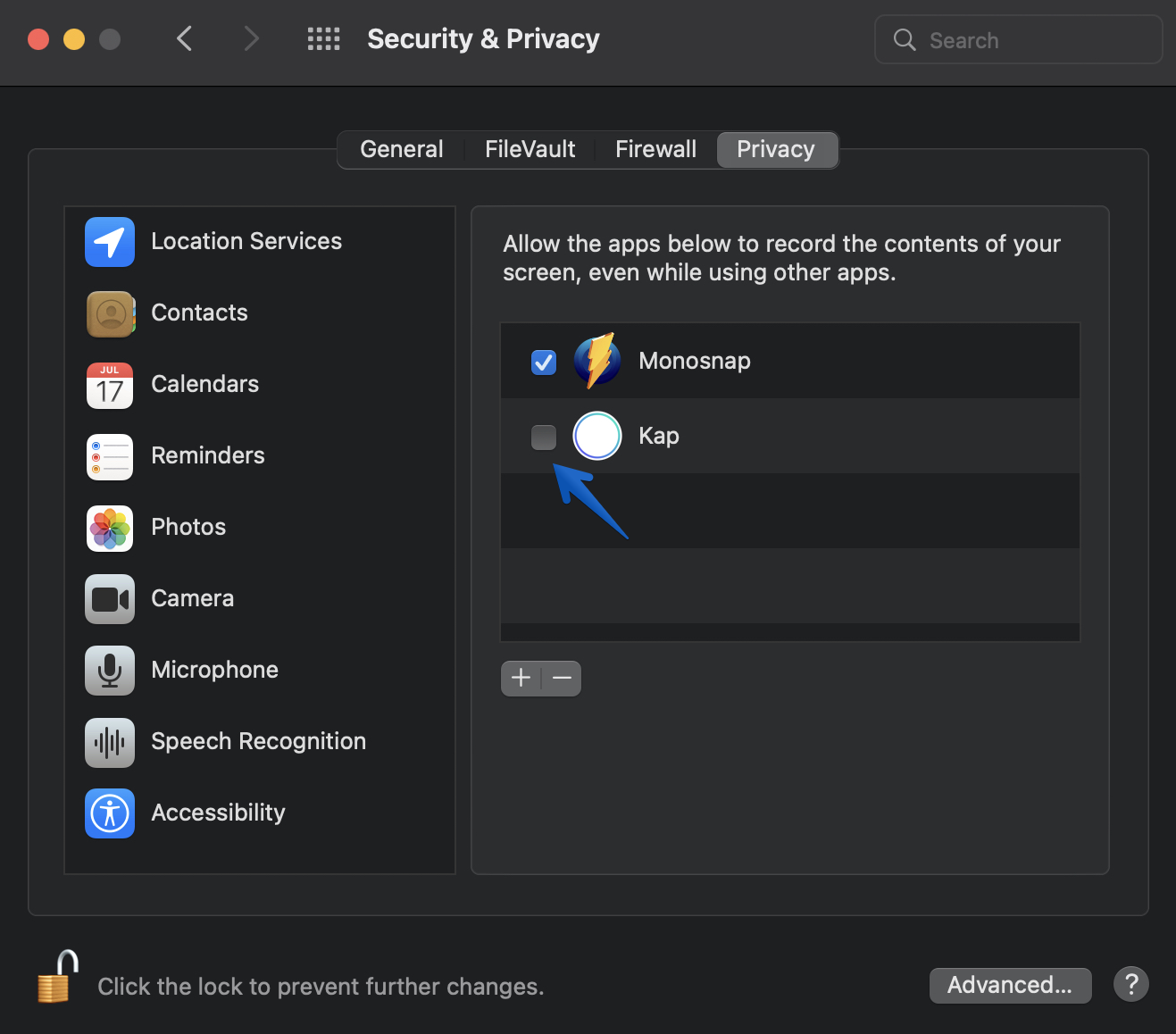
Step 5
A prompt informs you to close and re-launch Kap to begin using it or opt to complete this later.
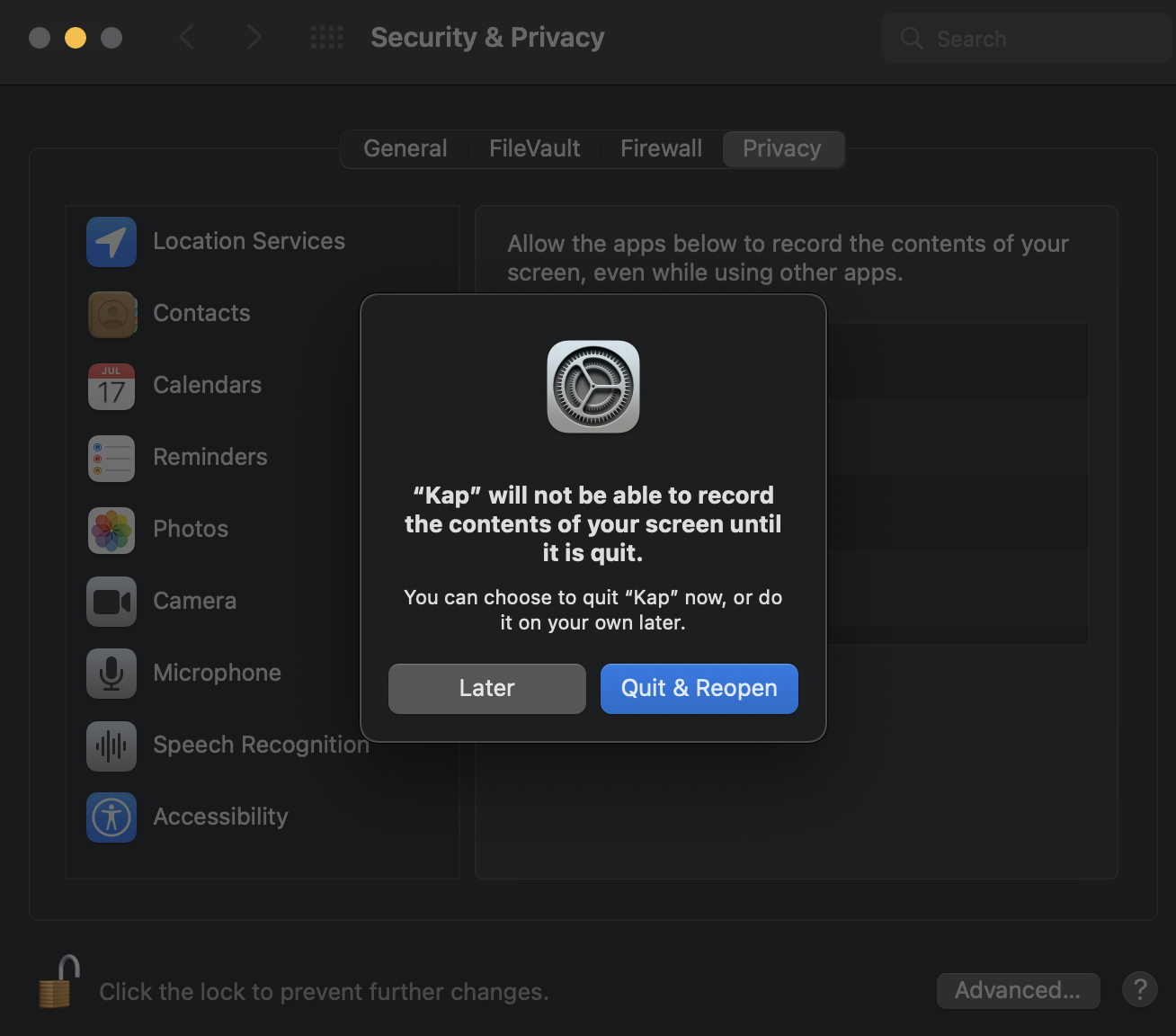
tip
To record audio, grant Kap access to your microphone if you intend to narrate video.